Firstly, whilst our marketing team has been doing a great job bringing you new content, there’s been a slight lapse in new technical guides as we’ve been heavily focused on adding new capabilities to our Power Automate connector (Flowr) and releasing the latest iteration of our SharePoint Online conversion app (Vertr)! Remember that an Encodian subscription covers both products, two great solutions for a single purchase!
Over the next few weeks, we’ll be releasing a complete set of technical guides/examples covering how to use our new Power Automate ‘Utility Actions‘. This is all part of our Build Flows Faster series. Our utility actions are targeted at helping you build flows more quickly with less complexity, and they brilliantly only use 0.05 actions from your Encodian subscription allowance. For example, under a standard plan that permits 500 actions per month (uses), you could use the utility actions 10,000 times!
The ‘Clean Text‘ utility action can be configured to remove, strip or clean the specified characters from a text (string) value. It can also be used to remove control characters (carriage returns, for example) and a preset of illegal filename characters! We acknowledge there are some possible ways to do this in Power Automate, but they typically take lots of separate actions, adding inherent complexity to your flows, not foregoing the extra time required to build and then support the flow.
As a quick example consider the following scenario; We have a requirement to log all inquiries received into a shared mailbox to a third-party auditing application but need to ensure that all special characters and carriage returns are removed from the email body prior to creating the log entry.
The existing flow:

Let’s update this flow to remove unwanted and control characters!
1. Add the Encodian ‘Clean Text‘ utility action
1.a. Text: Select the ‘Body‘ property from the trigger action
1.b. Remove Character Set: Set the characters you wish to be removed the value provided to the ‘Text‘ property
We have used: !”£$%^&*()_+=[];’#,./\{}:@~<>?|`¬
1.c. Remove Control Characters: Select ‘Yes‘

We’re done! In one small step, we’re able to clean the text value as required. For my example, I will use the cleansed text value to send to the third-party system:
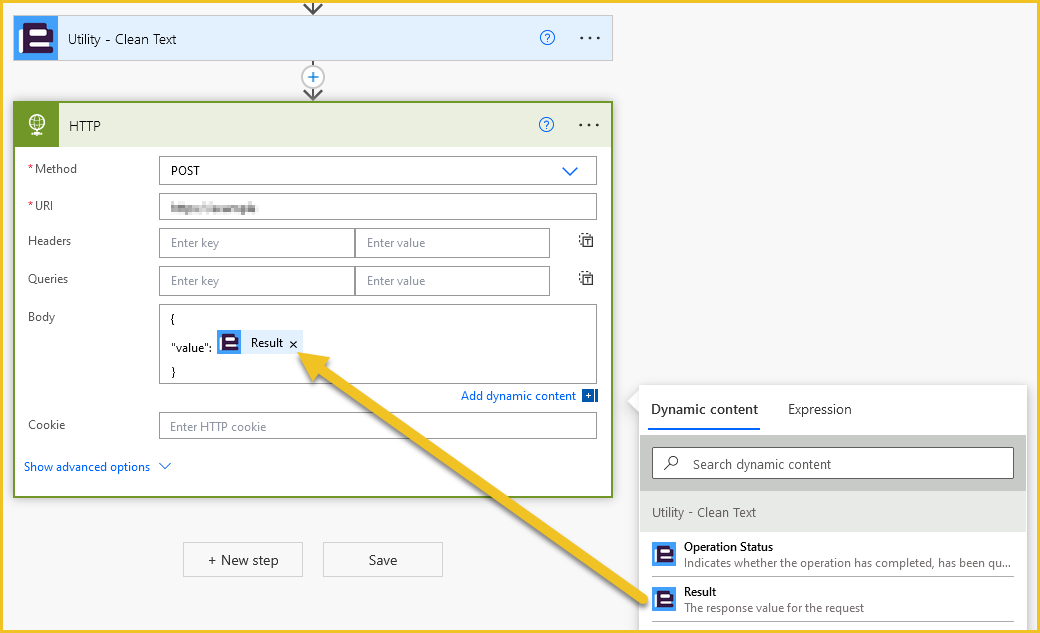
If you require further advice or support regarding Encodian utility actions, please email our support team at support@encodian.com. The team would be delighted to help.
UPDATE: We’re excited to announce some significant updates to Flowr for Power Automate! As of October 2024, we’ve improved by updating action names and splitting Flowr’s central Power Automate connector into nine specialized connectors. These changes will make your workflow faster, smoother, and more efficient. The new action names are more precise and intuitive, saving you time, while the focused connectors enhance performance and flexibility. This update also helps future-proof the platform for even more powerful features. Check out our updated action names blog.
Managing Director