This is post #26 of our Build Flows Faster series, covering our new utility actions for Power Automate. Today’s lesson covers how to generate a hash code in Power Automate with the ‘Utility – Create Hash Code‘ Encodian utility action.
Our utility actions are targeted at helping you build flows more quickly with less complexity. They brilliantly only use 0.05 actions from your Encodian Flowr subscription allowance. For example, under a standard plan that permits 500 actions per month (uses), you could use the utility actions 10,000 times!
Our ‘Utility – Create Hash Code‘ utility action for Power Automate creates a hash code pertaining to the data and configuration applied. Hash codes have many but are commonly used for authentication, data authenticity, digital signatures and more. The Encodian action support multiple input / output formats such as Text, Base64, HEX and several separate algorithms, please refer to the documentation for further details.
As with many of our utility actions, there are a myriad of scenarios where you may need to create a hash code. Therefore, we’ll focus on how the ‘Utility – Create Hash Code‘ utility action works instead of focusing on a specific scenario.
Consider the following basic and manually triggered flow:
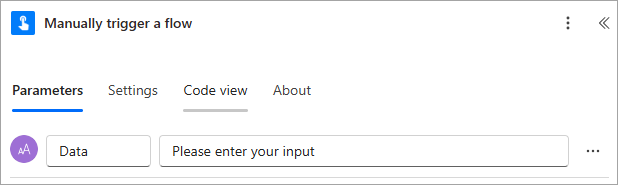
Upon triggering the flow the user will be prompted for the following value:
Let’s configure the flow to process the value provided and then send the ‘Hashed’ value within an email to share the result:
1. Add the ‘Utility – Create Hash Code‘ utility action, found in the ‘Encodian – Utilities‘ connector
1.a Data: Select the ‘Data‘ property provided by the trigger action
1.b. Data Type: Select ‘TEXT’
1.c. Digest Algorithm: Select the preferred ‘Algorithm’
1.d. Output Type: Select ‘HASH’
1.e. Case: Select preferred case configuration
1.f. Encoding Type: Select ‘ASCII’
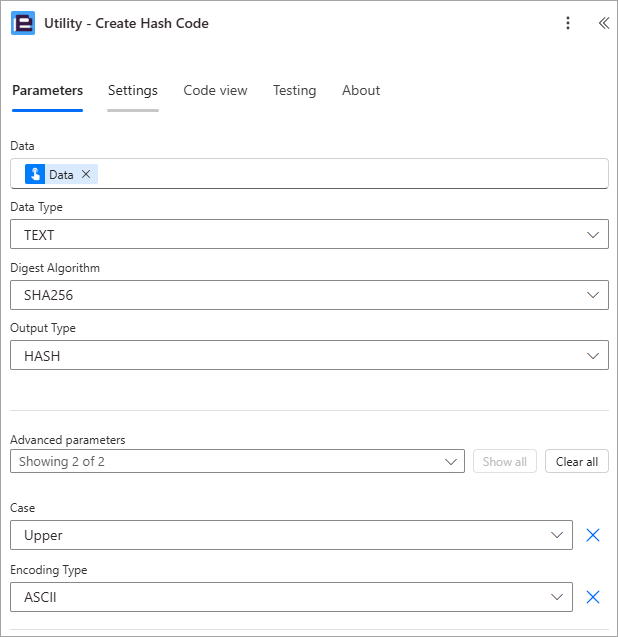
2. Add the ‘Send me an email notification (V3)‘ action
2.a. To: Set the recipient
2.a. Subject: Set the subject
2.b. Body: Configure the email body as required, including the ‘Hash Code‘ property provided by the ‘Utility – Create Hash Code‘ utility action
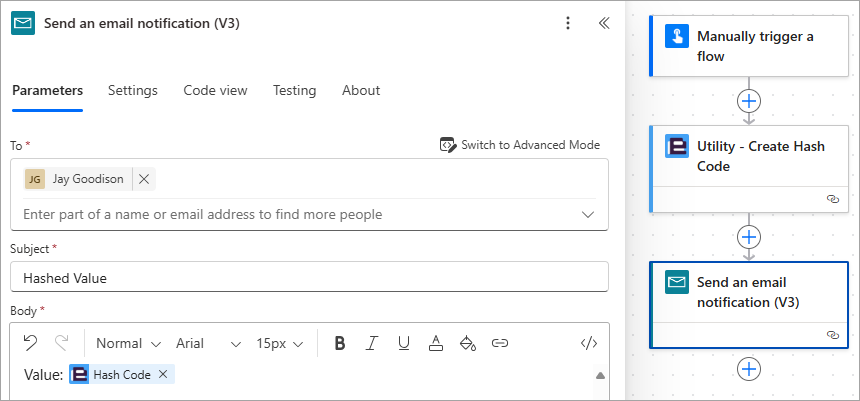
Execute the flow with the following example value:
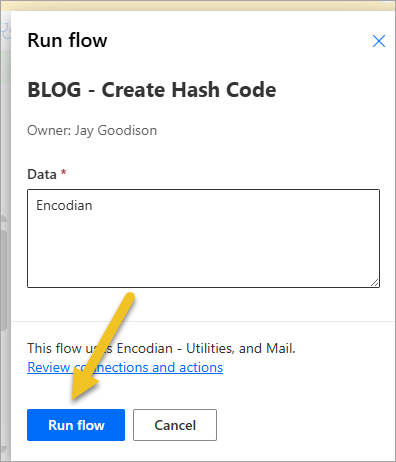
This generates the following email:
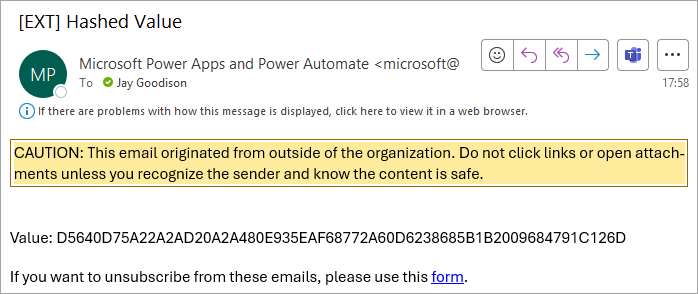
This hopefully provides a good example of how to create a ‘Hashed’ value with Power Automate all through the power of our ‘Utility – Create Hash Code‘ utility action
Search 200+ Actions to see how Flowr can save you time
Sign up for your free 30-day trial; no cards, catches, or contracts.
Don’t struggle! Try out our Premium Support packages today.
CEO